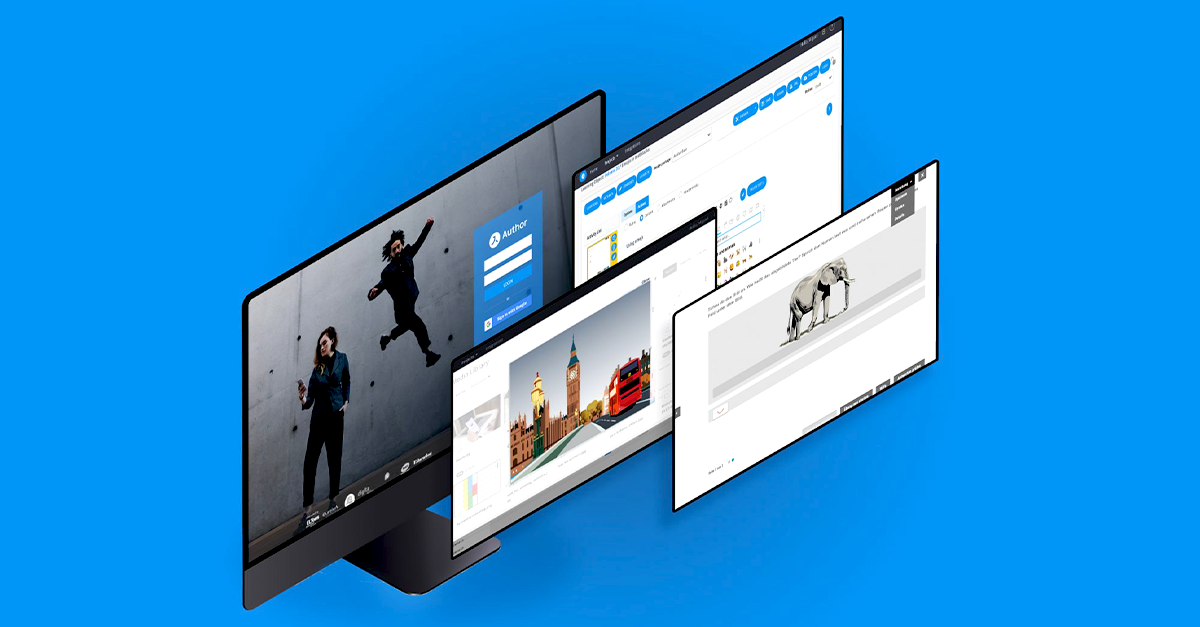With Avallain Author Release 30, we focus our attention on enhancing the user experience for content creators, administrators, teachers and trainers so they can, in turn, create the best interactive content for learners.
Creating comprehensive eBooks straight from PDF files? Check! More information in Project Reports? Check! More intuitive experience for the Media Library and user management functions? Check! With our latest update, creating learning materials with Avallain Author becomes even more streamlined and more intuitive in many different ways.
New eBook feature: Create eBooks from PDF files
One of the most frequently requested features for Avallain Author is the ability to import PDF files into the program and convert them directly into eBooks. With Avallain Author Release 30, this has become a reality. When creating eBooks, content creators now get to choose between three distinct methods:
- Creating an eBook out of image files
- Converting a PDF file into an eBook
- Compiling multiple PDF files into a single eBook
Compared to the image-based eBook creation method, using PDF files as a basis has one significant advantage: Since PDF files can store text elements independently from image files, the resulting eBook also treats both as distinct elements. This means that teachers, trainers and learners can select, copy and paste the text from the eBook just like they would with a PDF file. In addition, the text scales much better when zooming in.
Most importantly, creating eBooks from PDF files is a great way of making learning materials more accessible to learners with visual impairments. Since text elements are stored separately from image information, standard screen reader programs can easily detect the text and read it aloud.
Backend enhancement: Getting a better overview of the Media Library
The Avallain Author Media Library can store a wide range of media, allowing content creators to quickly find whatever images, videos or audio files they need. However, once the number of media assets stored in the Media Library becomes large enough, going through search results might still take some time.
This is why Avallain Author Release 30 introduces the option of displaying pieces of media as large tiles, small tiles or as a list. Together with the new functionality which automatically adapts the number of media elements shown per row to the width of the screen, this makes it much easier to find the asset you’re looking for.
We have also added additional filters to the Media Library search function. Available filters now include “Embedded media type” and “Thumbnail media type”. And to make it easier to not only find media but also import it directly into your Learning Objects (LOs), we have added the functions “Copy Reference ID” and “Copy URL” to the dot actions menu for easy access. And when bulk uploading media assets to LOs, content creators can now de-select individual assets from the list.
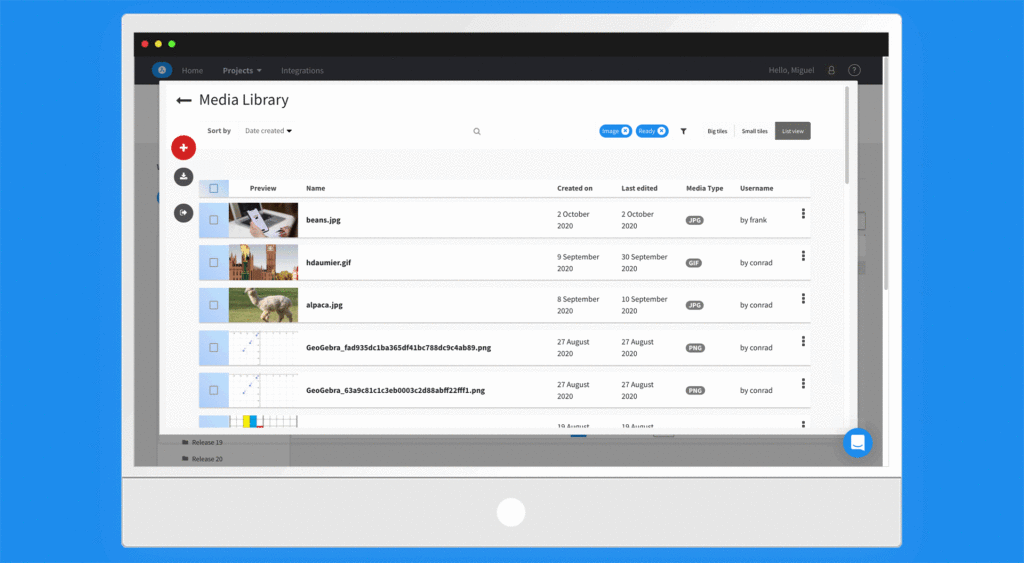
New backend function for Administrators: Assign Activity Type Options
With Avallain Author version 30, Admins now have the ability to decide which Activity Type Options Project Managers can use on each Master Activity Type. This increases the control Admins have over the Master Activity Types and prevents Project Managers from accidentally using Activity Type Options which are to be avoided for the specific Project.
This change brings this particular aspect of the backend in line with how other interactions between Admins and Project Managers work in Avallain Author. Thus, it also makes working within the backend more intuitive for everyone involved.
Re-designed user management
The User Profile window has been re-designed according to user feedback. It now provides a smoother and more intuitive user experience, including a new option to change passwords directly from the same window.
This makes changing your password much more convenient, which should also lead to increased overall security, as changing your security information on a regular basis takes much less time and effort now.
More efficient comments feature
The comments function in Avallain Author now enables users to edit and delete existing comments using the dot menu on the left side of the respective comment. This allows them to clarify their comments or delete them once an issue has been resolved, improving in-team communication and speeding up problem-solving and feedback processes.
Additional information in Reports
The Project Report and Full Project Report functions have been upgraded to feature additional information which gives users on the content creation side more information than ever:
- Project Reports can now include the Work Package name, screen number and Activity title
- Full Project Reports can now include Work Package name, screen number, Activity title, LO options, Global options, Specific options, LO Comments and Activity Comments
Note: This information is displayed in separate columns for a clear overview. Full Project Report lists will only include Global options, Specific options and LO options if they deviate from the default options.
New function: Copy Product types
With Avallain Author Release 30, it is possible to copy product types more efficiently and quickly. Simply copy them directly on the Products types screen, as you would copy projects.
New feature: Copy-and-paste plain text only
Rich text is a text format which includes formatting information such as tags which identify bold or italicised text elements. When copying rich text, these formatting tags are also copied, often without the user realising it, and they might interfere with the proper functionality of Avallain Author Learning Objects.
Thus, we have changed the copy-and-paste functionality of Avallain Author to automatically convert rich text into plain text. This means you will need to re-apply formatting information when copying text into Avallain Author – but it also allows you to completely avoid any functionality problems which would otherwise be caused by accidentally copying incompatible tags into your Learning Objects.
New syntax tags allow content creators to chain together free writing exercises
The syntax tags #textinput# and #richtextinput# now allow content creators to define their initial content by using #showtext#.
In effect, this allows content creators to chain together free writing exercises based on the initial text written by the learner. This makes it possible to have exercises where, for example, learners first write a text and then add new information to modify the text in the following exercises.
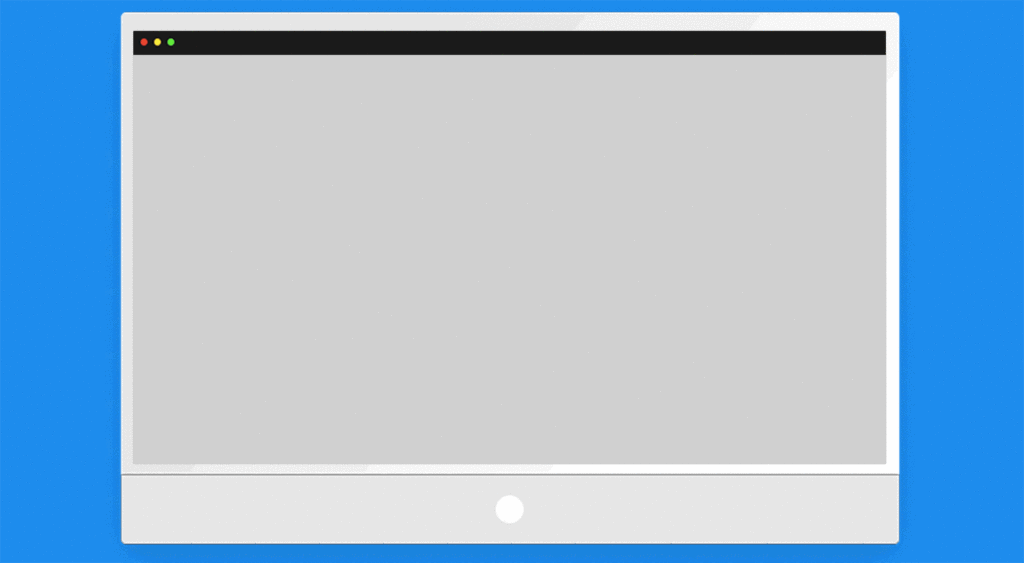
Dialogue Recording Avatars: Syntax simplification
In Dialogue Recording Activities, content creators can have the LO show an Avatar for specific persons interacting with the learner. For example, a learner may be asked to have a conversation with a fictional counterpart represented by a picture of the fictional Avatar. Previously, this was handled by including a picture of the Avatar within the syntax of the Learning Object.
With Avallain Author Release 30, this process is now much easier. Simply associate a specific character with an image as well as a Substyle in the Design Pack and the Learning Object can be set to automatically display that image whenever the Substyle is used. Thus, individual parts of a text can easily be assigned to different characters without the need to implement a new picture into the syntax every time.
Simple recording features support for apps
The integrated Product Builder can now create apps which support the Recording Audio and Playback Recorded Audio features of Avallain Author.
LOs that use such features are now fully compatible with any app created with the Product Builder, potentially increasing the target audience for your learning materials.
AvallainBase now fully translated into German
With Avallain Author Release 30, AvallainBase and all associated Design Packs are now available in German. Simply go to the Language Attributes setting and choose “DE” from the available options to turn all elements, including the UI, into a German-language user experience.
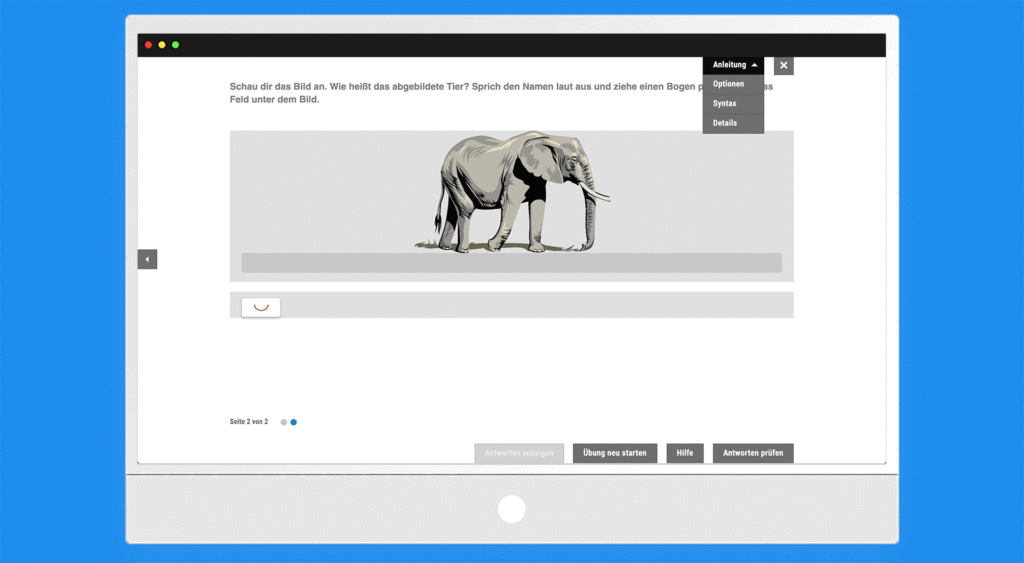
Continuously improving your user experience – with Avallain Author release 30
The latest version of Avallain Author concentrates on creating a streamlined content creation process. But, as Max Bondi, Product Manager Avallain Author, points out: “In the end, making the content creation process more intuitive is not just beneficial to content creators, Admins and Project Managers; it also increases the quality of the learning materials which are created.”
The rollout of Avallain Author Release 30 has already begun. Feel free to share your experience with us, so we can improve the software even further with Avallain Author Release 31, due to be launched in three months.